
July 23, 2025
If you’ve ever struggled to find and change the settings on your PC, Windows new agent in Settings and Copilot Vision features on Windows are for you. You’ll no longer search for where to change your wallpaper, fix your audio levels or connect to a new printer. Whether you're a seasoned techy or the go-to helper in your family, these features are designed to troubleshoot tasks on your computer, save time, and empower everyone to take control of their device with confidence.
Agent in Settings
Agent in Settings uses on-device AI to understand your intent and with your permission, automate and execute the desired task. You’re now able to quickly describe what you need help with like, “I want to control my PC by voice” or “my mouse pointer is too small” and agent in Settings will recommend the steps to resolve it.
Here’s how agent in Settings works:
Where to find agent in Settings
Agent in Settings in Windows 11 is located on the left-hand navigation and the new Setting homepage to make it easier to find what you’re looking for.
Availability
Available now in most global markets on Copilot+ PCs with Snapdragon® X Series. Limited initially to English-language inputs. See aka.ms/copilotplusps processors.
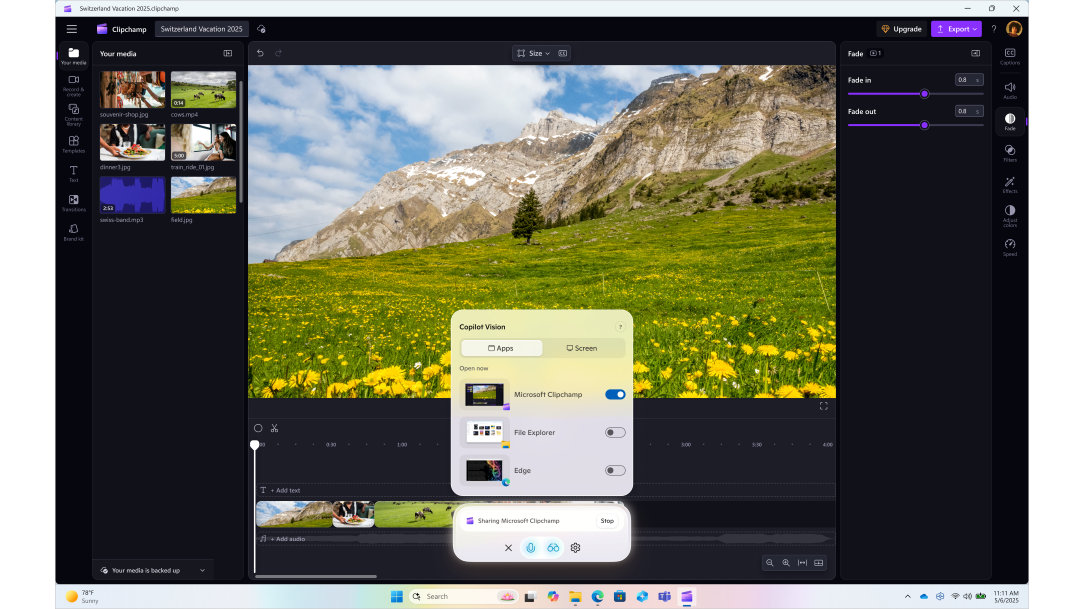
Copilot Vision on Windows
Copilot Vision enhances Copilot’s role as your true desktop companion - with a deeper understanding of your goals and the ability to provide clear, step-by-step guidance to help you accomplish them.
When you choose to enable it and share your screen, Copilot Vision can see what you see and talk to you about it in real time. It acts as your assistant, second set of eyes, able to analyze content, help when you’re lost, provide insights, and answer your questions as you go.
To get started with Copilot Vision on Windows
Copilot Vision – an all-new way to engage with your PC
What brings Copilot Vision on Windows to life is the ability to navigate multiple apps at once, and have Copilot serve as a guide.
With Copilot Vision, you’re now able to share two apps at a time so Copilot travels with you as you work to gain more context, connecting dots between different apps. And with Highlights, you can go a step further and ask Copilot “show me how” for a specific task and it will show you within the app where to click and what to do.
Copilot Vision is by your side, giving you tips while playing a game, viewing your photo and showing you how to improve the lighting to make it perfect, or reviewing your travel itinerary to let you know if your packing list is sufficient based on your destination.
Copilot Vision is an all-new way to engage with your Windows PC to save time, simplify your work and (hopefully) get you off your computer faster.
Try Copilot Vision today!
Copilot Vision on Windows is available now in the US for Windows 10 and Windows 11 and coming to more non-European countries soon.
Get Copilot for Desktop or Download Copilot App on Android or iPhone | Microsoft Copilot



