When you’re struggling with a complex task that exists across multiple apps, you need support that can take in all the scattered information, offer smart solutions, and save you time. Microsoft Copilot on Windows can do just that. Optimized for Windows 10 and 11, this AI-powered assistant is designed to enhance productivity, simplify tasks, and provide real-time help—earning its place as one of the best AI tools for productivity. Do even more with Copilot on Windows.
Copilot: Your new, smarter AI assistant on Windows
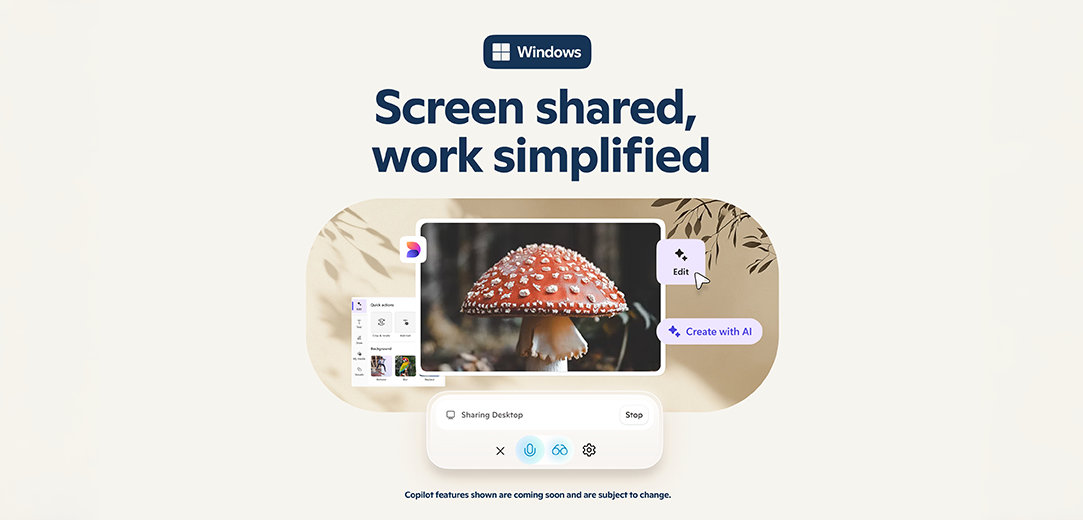
Whether you’re a professional juggling multiple projects in and out of the office or a student managing tight deadlines on your Windows device, Copilot’s flexible, innovative AI tools offer great support.
How does Copilot on Windows work?
So, what is Copilot on Windows 11, and how does it work? It’s not just another AI assistant; Copilot is the ultimate AI companion for Windows users. Available on any Windows 11 device, Copilot is ready to support you when you face complex problems that require comprehensive solutions. The new native Windows app offers unique features for Windows PC users, allowing you to call upon Copilot while working across multiple applications, browser tabs, or files. You’ll be able to use Copilot to collaborate on projects without switching between files or apps.
No matter what you’re working on, Copilot can handle it with you. Make the most of your time with these highlights from the Copilot features list:
- Quick view window + keyboard shortcut: Easily open Copilot without getting pulled away from what you’re working on. Using the Alt + Space keyboard shortcut on your Windows 11 PC (holding Alt + Space for voice commands), you can open Copilot and get the AI help you need, all without breaking your flow.
- File search: With Copilot on Windows, you can find, open, and ask questions about the contents of a file on your device, including synched files from OneDrive. Search by file name, last modified date, or type of file to quickly retrieve the information you need. You can adjust your permissions for what Copilot can access, retrieve, or read in Copilot Settings under Permission settings.
- Screenshot upload: Need some insight into a graph or table? Or maybe a translation of a different language? Copilot on Windows has your back. Press “+” in the Copilot composer of the Windows native app, select the Screenshot option, and Copilot can help explain what you see.
- Device Context: When you need help troubleshooting on your PC, Copilot on Windows is here to assist you. Just open the Copilot app and ask questions like “How do I set up a Bluetooth headset on my PC?” or “How do I turn on dark mode?” and Copilot will guide you through the steps.
- Copilot Vision: Share any browser or app window with Copilot.
- Copilot can then help analyze, offer insights, or answer your questions, coaching you through it aloud. To get started, select the glasses icon on your computer, choose which browser window or app you want to share (such as Word, Excel, or PowerPoint), and start the conversation with Copilot.
When you need an assistant that understands the context of the problems you’re facing, you can count on Copilot. Enjoy precise suggestions and context-aware solutions that save you time with your digital companion, here to help with everything from work presentations to vacation planning and beyond.

What are the key benefits of Copilot on Windows?
Copilot brings a range of benefits that make it an indispensable tool for professional and personal use. Here are just a couple benefits that you can experience with Copilot on your Windows device:
- Manage daily workflows: Boost your productivity with even more efficient workflows when you lean on Copilot to optimize your time.
- Get relevant, real-time assistance: Whether you’re troubleshooting an issue or seeking advice, Copilot helps to minimize interruptions in your work with real-time answers to help resolve issues as soon as they pop up.
Copilot combines ease of use with powerful AI capabilities, placing it among other great apps for productivity. It transforms complex processes into straightforward tasks and caters to users of all skill levels. For anyone seeking to streamline their Windows 11 PC experience, Copilot is the AI assistant you’ve been waiting for.
What’s next for AI-powered assistants?
The future of AI assistants holds immense promise. As AI technology evolves, tools like Copilot are set to play a central role in shaping how we interact with technology, both in professional and personal settings. And today, you can enjoy the benefits of an intelligent digital companion that seamlessly supports you across multiple apps and surfaces. Whether it's problem-solving or fact-finding, Copilot is here for you.
Enjoy the new Copilot on Windows
Copilot on Windows is redefining what it means to have an AI assistant for PC. With its intuitive design, app-specific features, and real-time support, it’s the ultimate companion for productivity. Take the first step towards an enhanced Windows 11 experience by trying Copilot today!
- DISCLAIMER: Features and functionality subject to change. Articles are written specifically for the United States market; features, functionality, and availability may vary by region.
Products featured in this article

Copilot

Copilot app

Copilot for individuals
Related topics

What is Copilot, and how can you use it?
Learn how you can use Copilot, your AI-companion.

You’re in charge of your Copilot experience
You decide what data you share and when.

Which Copilot plan is right for you?
Find a Copilot plan that works for you by exploring the different subscription options.

