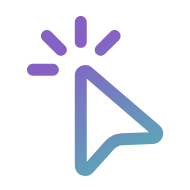The pace and intensity of work today is faster than ever, and tools like Microsoft Outlook are evolving quickly to help us keep up, including the coming addition of one new Outlook feature—Prioritize My Inbox—that has the potential to revolutionize how we interact with our inboxes thanks to the integration of Microsoft 365 Copilot.
The Copilot-powered feature figures out how you work and selects what emails are the most important for you. It is designed to help you focus on high-impact communications by intelligently surfacing the most relevant messages in your inbox based on your past behavior, organizational context, and other filters that you can adjust manually.
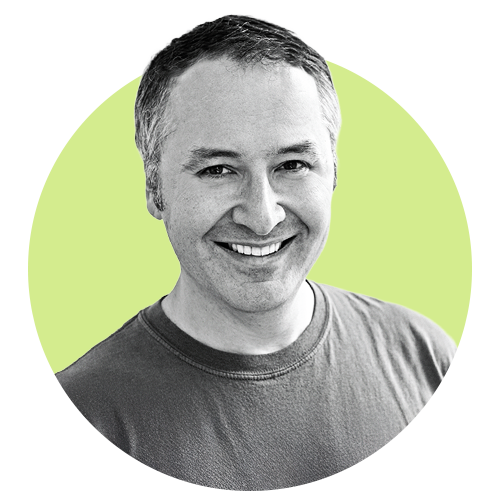
“I think it will change the relationship people have with their inboxes,” says Matthew Marzynski, a principal product manager in Microsoft Digital, the company’s IT organization, which deployed the new feature internally at Microsoft. “It will make inboxes less passive and make Outlook an intelligent tool used to focus on what’s important.”
Natural language prompts allow you to define your priorities. You can type in instructions such as “emails from my manager” or “emails related to project X” to customize your prioritization settings. To date, Prioritize My Inbox has been rolled out to more than 2,000 email tenants, representing 3.7 million individual email accounts. It is available to all our 220,000 employees here at Microsoft.
Getting started with Prioritize My Inbox is simple. Just click the Copilot icon in the ribbon, select “Prioritize,” and add a few statements about what makes an email high priority for you. These natural language prompts and Copilot’s machine learning capabilities are all Prioritize My Inbox needs to begin sorting all new emails you receive.
An assist from your assistant
Imagine returning to work refreshed and relaxed after a long vacation, only to open your email to find hundreds of unread messages in your inbox.
We’ve all been there, and it’s overwhelming. Thanks to Prioritize My Inbox, this common experience can be a thing of the past.
“Imagine if everybody could have their own assistant who screens and presents you with the most impactful actions. Prioritize My Inbox is sort of like having your own personal assistant,” Marzynski says. “This can increase your responsiveness, generate time savings, focus your priorities, and help you to align to business-critical communications. It also offers relief by lowering the stress we feel when faced with a huge, unread inbox.”
The case of the overflowing inbox is one of the reasons Prioritize My Inbox was created.
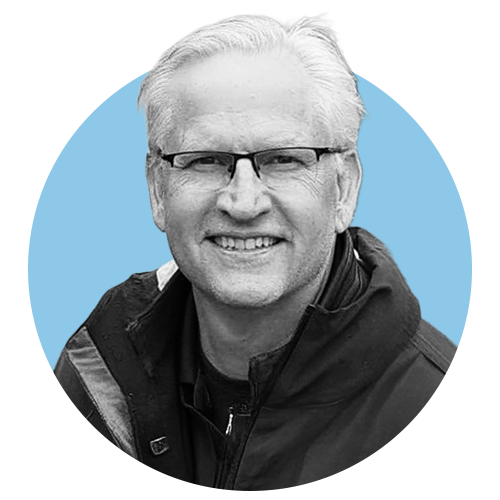
“We built this feature primarily for people who feel like they get too much mail, and it takes them a long time to sort through their inboxes,” says Paul Tischhauser, a Microsoft Outlook product manager who worked on Prioritize My Inbox. “They have to context-switch a lot to get through all the mail and figure out what’s important and respond to it as fast as they can. Not only does this surface what’s important at the top of your inbox, it explains why it’s important.”
No rules, just prompts
Prioritize My Inbox is different than rules-based approaches like Focused Inbox because it is context-aware and adaptive: it learns from your behavior rather than following a static if-then model.
“It takes a ‘watch me and learn how I work’ model that adapts to changes in how, and with who, we communicate,” Marzynski says.
Another way the feature differentiates itself from rules-based filtering is through personalized prompts. When you set up Prioritize My Inbox you’ll be asked to provide an example of what to label a high-priority email. Multiple prompts can be added and updated, ensuring prioritization remains relevant and effective over time.
“You can make it your own by giving it a couple of statements that are particular to you. And I think people will be happy with the results that they get,” Tischhauser says. “Be aware the first couple days as it’s prioritizing mail and you open your mail and look at the explanation of why it was prioritized—those explanations really get people excited because of two things. One is, if they did any customizations, they can see the personalization going on. And then the second thing is explainability. This feature does a great job of explaining why it did what it did, so that if you want it to behave differently in the future, you can give it feedback.”
Marzynski adds that Prioritize My Inbox can empower you to control your email when it often seems like email is controlling you.
“An inbox can start to feel like it drives your life, and it really shouldn’t,” he says. “Prioritize My Inbox is about email ruling less of your work life and getting the best outcomes from your communication stream.”
An exciting change to email

Mark Stratford is a senior product manager with Microsoft Digital and an early adopter of Prioritize My Inbox.
“People have a deeply personal connection to the way they manage and experience email. They have their own set of rules, categories, filters, and folder structure,” he says. “This is a big shift, and an exciting one, because it opens up new opportunities to improve how we stay productive in email.”
Stratford says the feature has helped him concentrate on what’s important while spending less time dealing with his inbox.
“Not only does it help me spend less time on email, but it also tells me what’s important and why. The time savings are great, but the real value is in helping me focus on what matters most. Prioritize My Inbox does exactly that.”
He added that the personalization makes it extra useful.
“You choose what is important. You train it based on what you believe is high priority, not its assumptions,” Stratford says. “It’s designed to learn what matters to you.”
Stratford thinks Prioritize My Inbox, along with Copilot features such as email summarizing, coaching, and drafting, have the potential to change the game when it comes to email.
“I absolutely think that this revolutionizes email and where we will get to in the future,” he says. “You can have a system that identifies what’s landed in your inbox, highlights what’s important, suggests responses, and even coaches you on how to reply. It transforms what used to be a manual process into an end-to-end assistant. The potential for efficiency could be through the roof.”
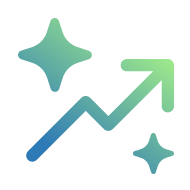
Key takeaways
Here are some tips for getting started with Prioritize My Inbox at your company:
- Make email work for you. Prioritize My Inbox will save you time by summarizing and flagging important emails.
- A personalized assistant for your inbox. Over time, Copilot will be able to prioritize and deprioritize emails based on your own preferences and workflows.
- Getting started is easy. Click the Copilot icon in the ribbon and select “Prioritize.” Then add a few statements about what makes an email high priority for you.
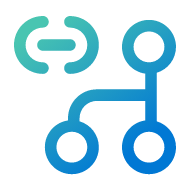
Related links
- Control your time with Microsoft Outlook Calendar Analytics.
- Five ways we’re getting more out of Microsoft Teams in the era of AI and Microsoft 365 Copilot.
- How we upgraded our small meeting rooms with Express Install for Microsoft Teams Rooms.
- From pain to perfection: How our Microsoft Elite employees enhance your experience with our products.
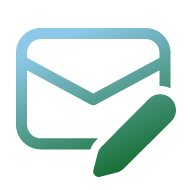
We’d like to hear from you!