Voice navigation and typing
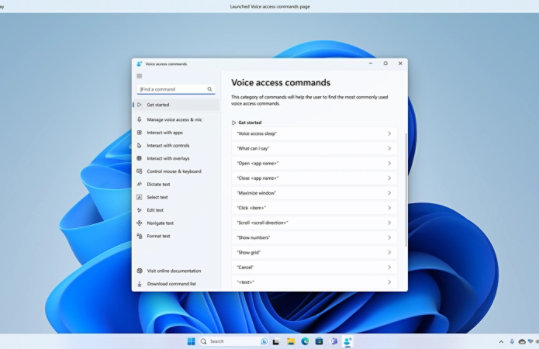
Type with your voice
Use voice typing to convert spoken words into text anywhere you would normally type. Use the Windows logo key + H to bring up the Voice Typing interface.
Dictating letters, numbers, punctuation, and symbols
You can dictate most numbers and punctuation by saying the number or punctuation character. To dictate letters and symbols, say "start spelling." Then say the symbol or letter or use the ICAO phonetic alphabet.
To dictate an uppercase letter, say “uppercase” before the letter. For example, “uppercase A” or “uppercase alpha.” When you’re done, say “stop spelling.”
Learn more about how to use this Windows 11 feature for accessibility:
Frequently asked questions
-
Before you set up voice recognition, make sure you have a microphone set up.
Select Start > Settings > Time & Language > Speech.
Under Microphone, select the Get started button.
-
In the search box on the taskbar, type Windows Speech Recognition, and then select Windows Speech Recognition in the list of results.
Follow the instructions to set up speech recognition.
- Screens simulated. Features and app availability may vary by region.
- [1] Hardware dependent. Requires Windows PC with microphone capability.

Follow Microsoft Windows