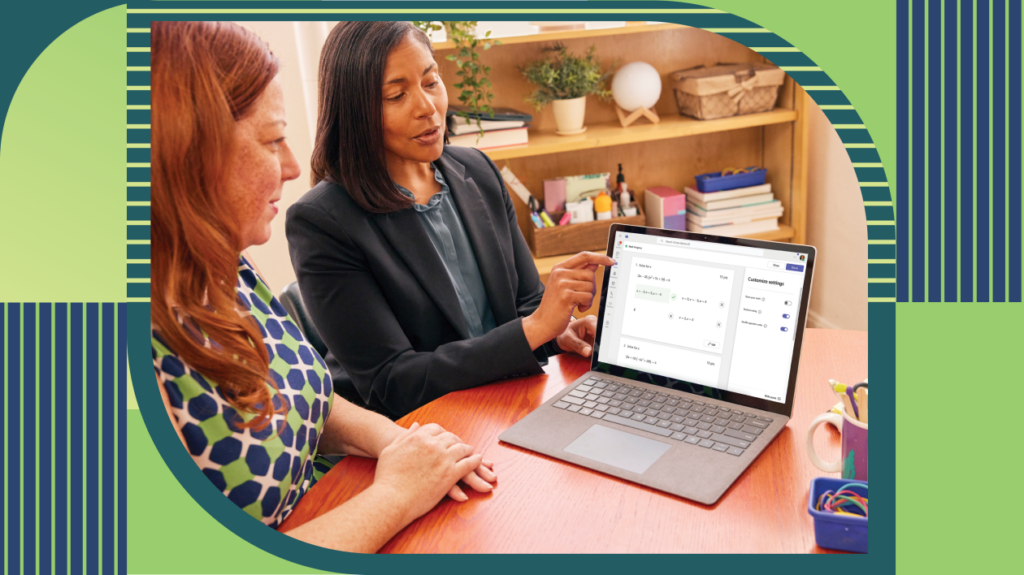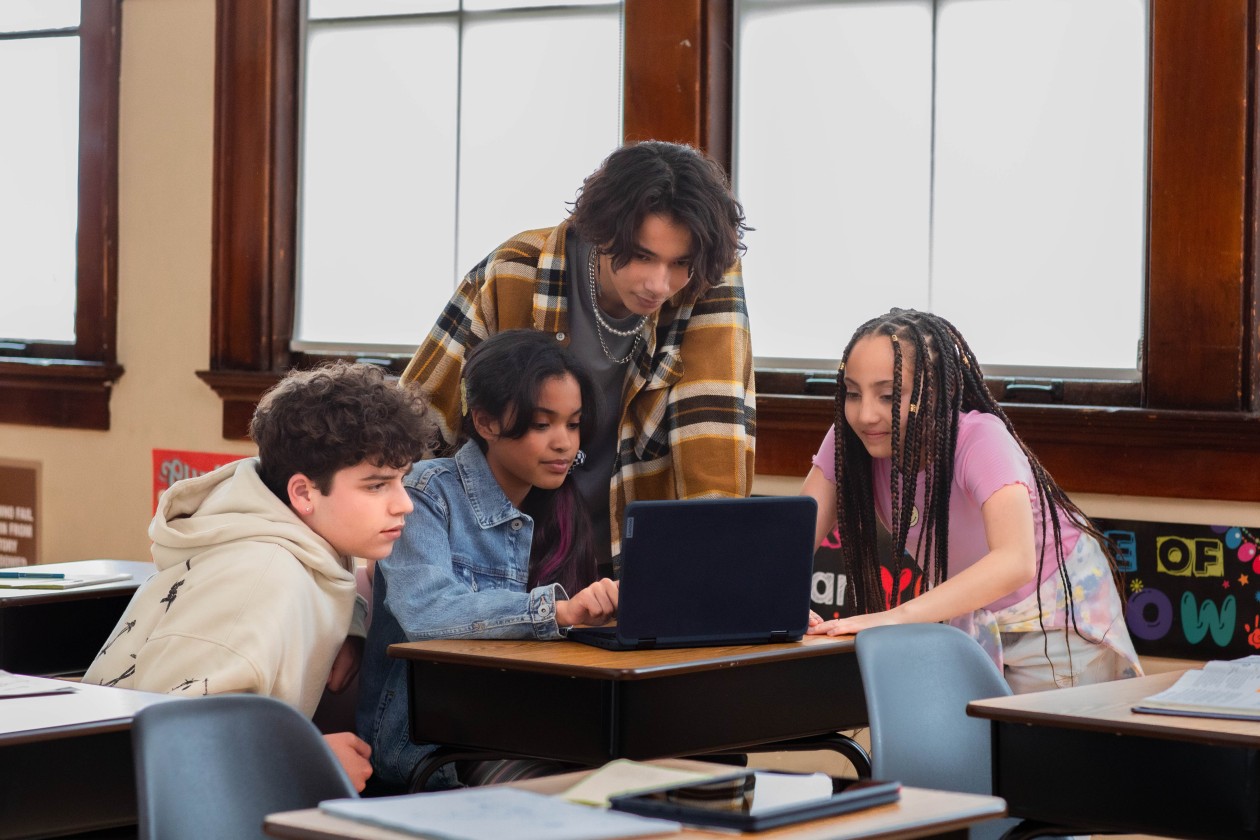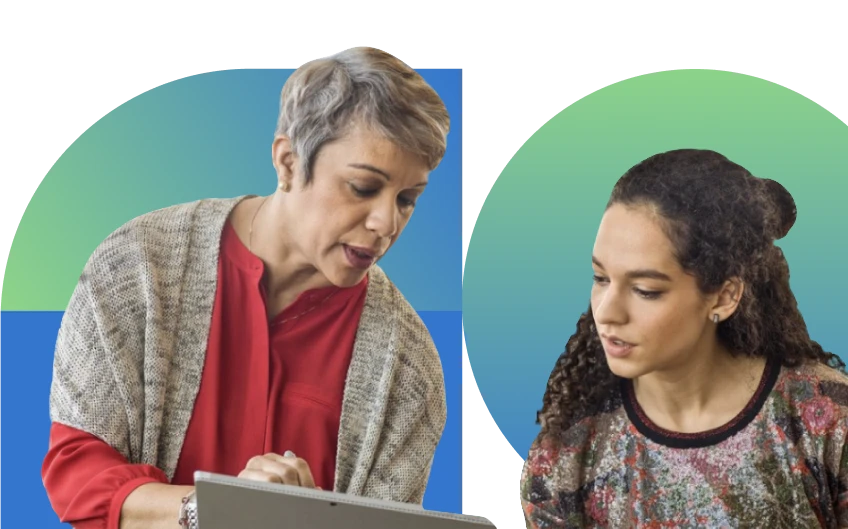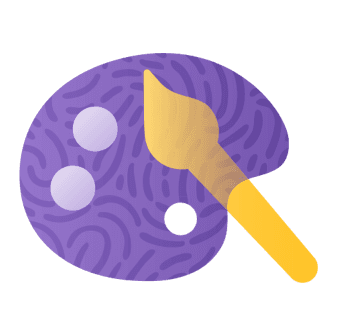Many students face challenges in building confidence with math, and educators often look for ways to better support their learning. With Math Progress, educators can quickly generate formative assessments, gather real-time insights into student proficiency levels, and assign work directly through Microsoft Teams for Education. Explore how to use Math Progress in your classroom with the educator guide to Math Progress, which provides guidance on how to use Math Progress to help students build math proficiency.
From creating personalized practice problems to identifying learning gaps, Math Progress offers insights designed to complement your instruction while keeping students engaged. Whether you’re reinforcing key concepts or identifying areas for growth, Math Progress helps make it easier to support the needs of every student.
Educator benefits:
- Saves time by streamlining assignment creation while providing powerful performance insights to help accelerate learning.
- Tracks student progress and performance at both the student and class level to make informed instructional decisions.
Student benefits:
- Improve math skills with targeted, personalized practice.
- Share feedback on question difficulty so that educators know how to adapt instruction.
How to use Math Progress and generate math problems
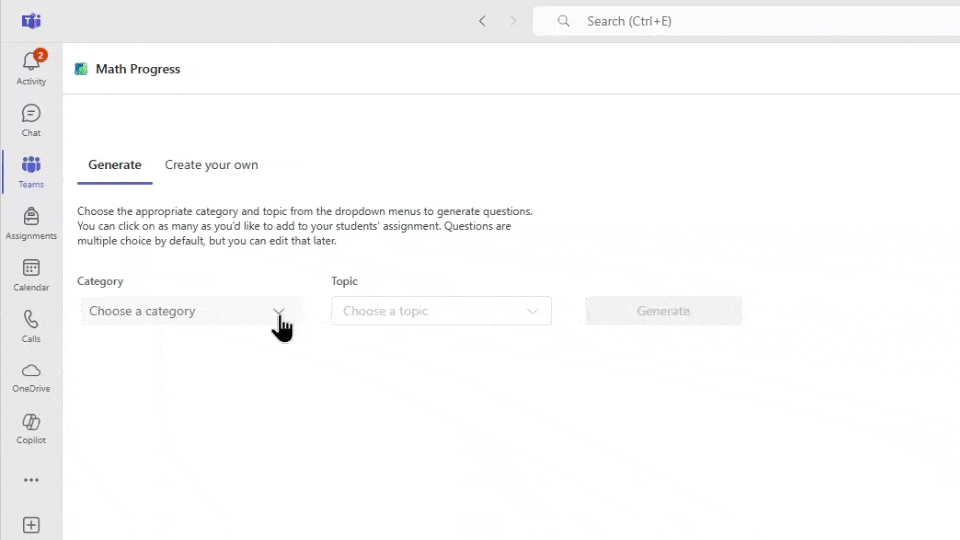
Math Progress helps build math skills through educator-led assignments, activities, and insights. You can use the problem generator to create sets of math problems based on a specific topic or design your own. Available in a number of languages, Math Progress is a flexible and inclusive Learning Accelerator for developing math proficiency.
Get started with Math Progress:
- Launch Microsoft Teams for Education and sign in with your school-issued credentials.
- Choose a class and select Assignments.
- Create a new assignment.
- Select Learning Accelerators and choose Math Progress.
- Select the Generate tab.
- Choose a category and topic from the dropdown menus.
- Select the Generate button.
Use Math Progress to create problems in four categories: numbers and operations, fractions, expressions and equations, and algebra. Each category includes specific topics so that you can target concepts that need more focus.
Tip: Want a different set of questions? Simply select the Generate button again for a new set of questions.
Selecting questions to include
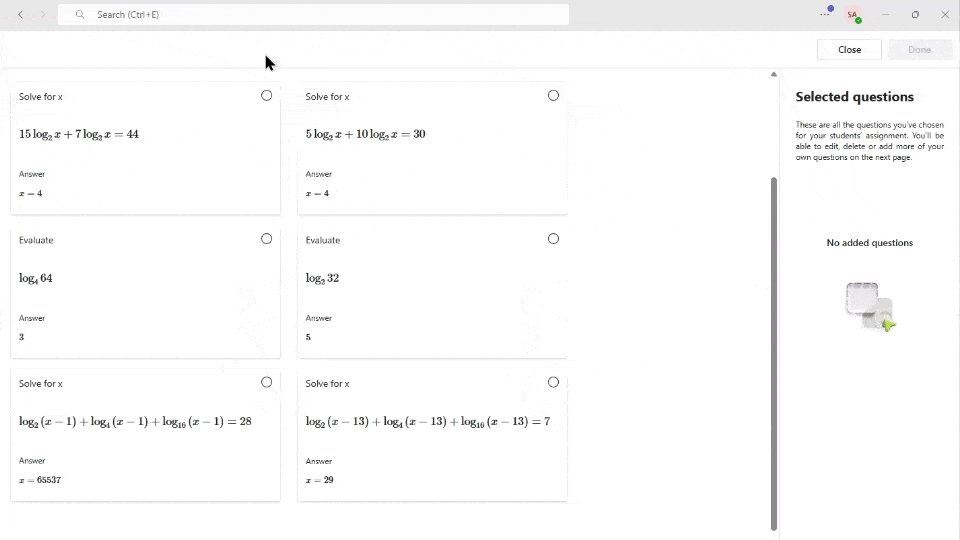
Math Progress can help you save time by making it easier to build assignments tailored to your students’ needs.
After generating questions, select the types of questions and number of problems that best suit your students—challenging them without overwhelming them. The questions you pick appear in the sidebar beneath Selected questions. To remove one, select the “X” next to the problem to remove it from the list.
Tip: Choose a few questions, then select the Generate button again. Math Progress keeps your selected items and provides a fresh set, making it easy to build the ideal assessment.
Creating your own math questions
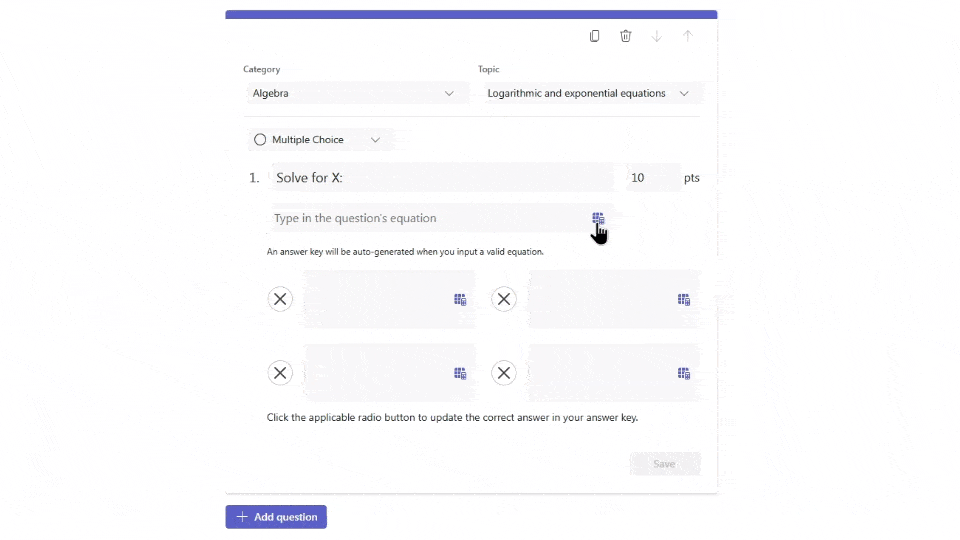
Need a custom word problem or exit ticket? Write your own questions with Math Progress and mix and match them with the generated items for more personalized, flexible assignments. This option can be used in a variety of ways—whether you’re reinforcing key concepts, differentiating for student needs, or aligning with classroom events. For example, you might tie assignments to themes like Pi Day.
To write your own items for a Math Progress assignment:
- Select the Create your own tab.
- Select the Add question button.
- Choose an option from the Category and Topic dropdown menus.
- Choose Multiple Choice or Short Answer.
- Type a question.
- Add a point value.
- Type the equation or select the blue icon to open a Basic calculator or Formulas.
- Select Save to add the problem to the Selected questions list.
Tip: For multiple choice questions, Math Progress automatically creates answer options from your equation—saving you time and letting you focus on supporting your students.
Customizing math assignments and sharing with students

Math Progress gives you control over how assignments are presented and the types of student feedback you collect. After you’ve generated or written questions and selected Next, you’ll see three customization options in the sidebar:
- Show your work – Ask students to upload a photo showing how they solved a problem. Images can be uploaded from Microsoft OneDrive, Microsoft Teams, or their own device by taking screenshots or using their device’s camera.
- Student rating – Encourage students to rate each question from easy to hard, giving you insights about the challenge level.
- Shuffle question order – Randomize questions for students while keeping the original order in place for your review.
When you’re finished customizing your questions, select Done to open the Microsoft Teams assignment screen. There, you can add a title, description, due date, and additional options before sharing it with students.
Tip: From the Customize settings window, you can also edit questions and response options. This is helpful for spotting and refining assignment details before publishing.
Tracking student progress and performance
Math Progress gives you rich insights to support each student’s growth in math. After students submit their assignments, you’ll see automatically reviewed results to help you address student misconceptions and adjust your instruction. Pinpoint areas of opportunity by analyzing trends at both the individual student and class level.
To review assignment submissions:
- Go to Assignments and select Ready to grade.
- Choose the Math Progress assignment.
- Select a student in your class to review their work.
Each submission includes the student’s assignment grade, point total, and question rating for at-a-glance review. Compare to class provides a convenient way to link examining an individual’s performance in relation to the class and over time. Student misconceptions are also listed, helping you identify areas for growth and target your instruction more efficiently.
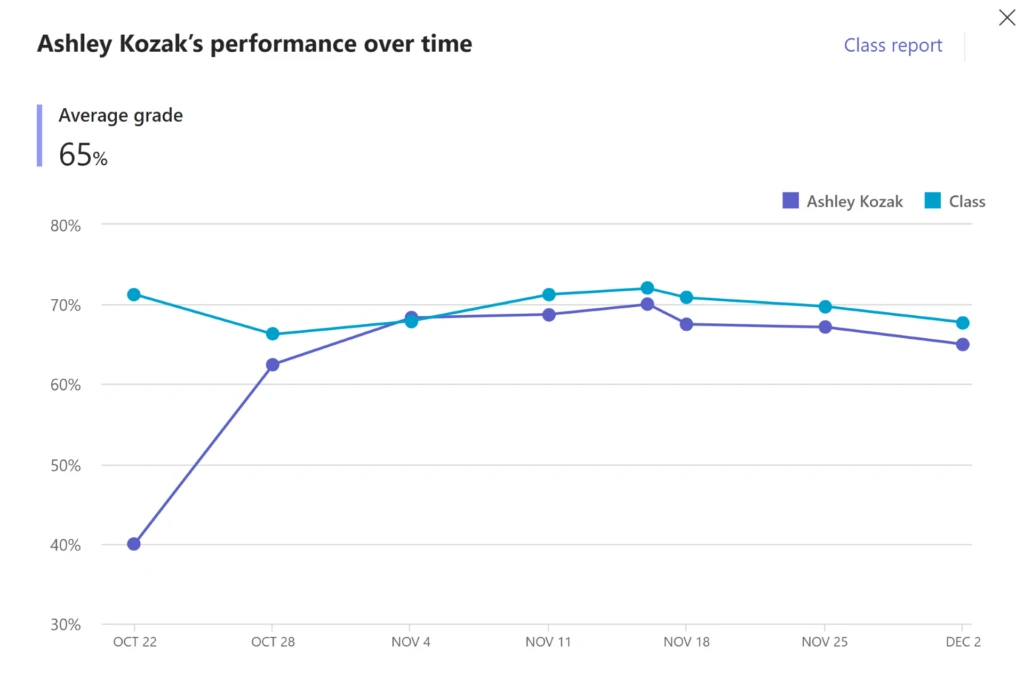
When you review student math assignment submissions, you’ll find color-coded correct and incorrect answers along with a drop-down menu where you can change the grade to correct, incorrect, or incomplete. You can even select a thumbnail of each student’s work to better understand their problem-solving process.
When you’re ready, add written feedback and choose how you want to return the assignment. Returned work includes a breakdown of the student’s grade, point total, question ratings, misconceptions, and feedback along with automatically generated steps for solving incorrect problems. This means students can learn from their mistakes and keep improving—while helping you save time on providing individualized feedback.
Tip: Select the paperclip icon in the feedback box to attach a tutorial video, help guide, or a Word file with extra problems, making it easy for students to revise and reinforce skills.
Get started with Math Progress
Engage your students in deliberate practice with real-time coaching on math concepts. Use Math Progress to free up your time with tools that streamline assignment creation, review, and analysis. Gain insights to personalize math instruction, strengthen foundational skills, and boost student confidence—one problem at a time. Whether you’re just getting started or looking to deepen your impact, this guide to Math Progress is designed to help you make the most of every learning moment.