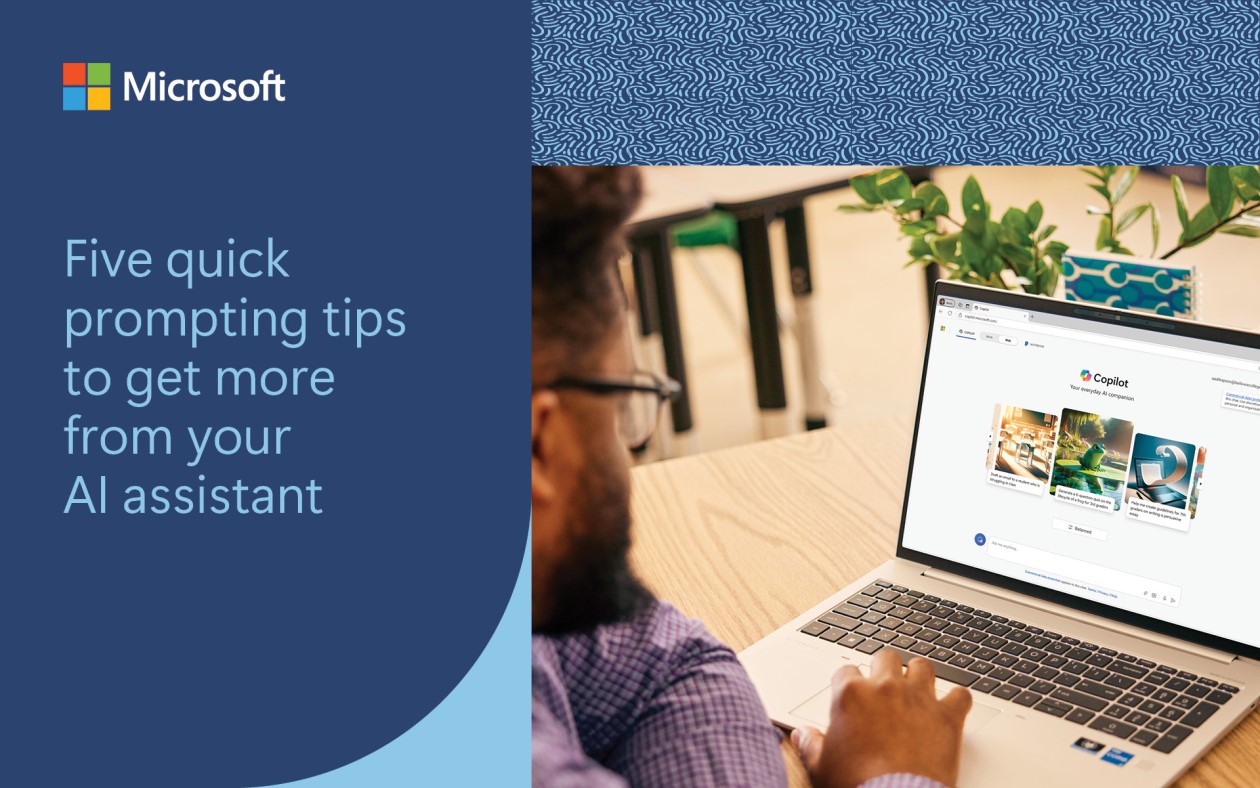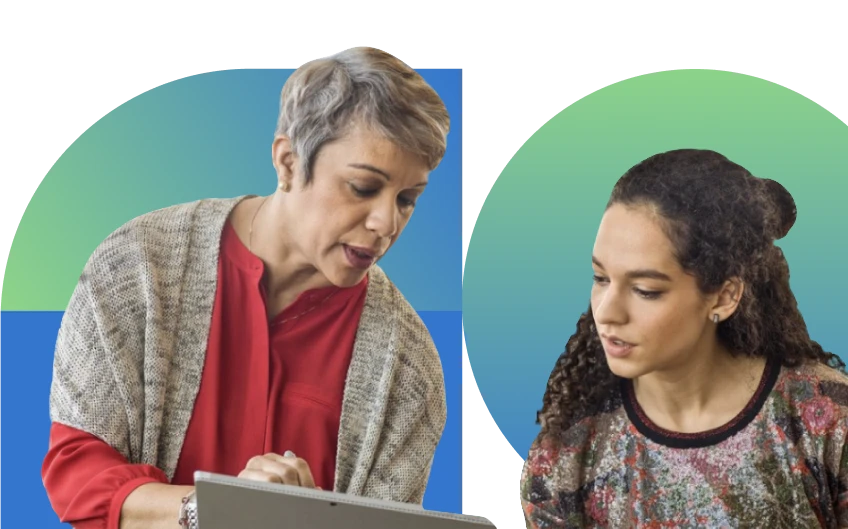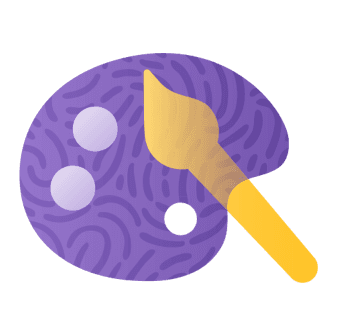Accessibility tools for learning play a significant role in student success, helping all students fully engage with what’s happening in class and beyond. By providing access to content that might otherwise be difficult to access, these tools help to create a more inclusive classroom where everyone can feel understood, valued, and supported for their unique strengths. Global Accessibility Awareness Day (GAAD) 2025, celebrated on May 15, reminds us that everyone deserves the opportunity to thrive.
Every student—whether they have a permanent disability, a temporary challenge like a broken hand, a situational disability such as difficulty reading in bright sunlight, or simply needs extra support with reading or writing—can benefit from greater accessibility to digital tools to support their learning experience. At Microsoft, we believe accessibility isn’t just a feature—it’s a foundation for empowering all students and educators to reach their full potential. Built-in accessibility features across Microsoft software and hardware can amplify everyone’s success, regardless of learning differences or physical abilities. Explore Microsoft accessibility tools and see how you can make learning more inclusive, engaging, and equitable for your school community.
Building an inclusive learning environment
Every student’s learning needs are unique. Some may have a disability, while others might be learning English, recovering from an injury, or trying to focus in a noisy home environment. Microsoft accessibility tools are designed to empower every student to engage independently and confidently in their learning. These tools come with built-in accessibility features, eliminating the need for extra downloads or stigmatizing third-party applications. Students get the help they need, right when they need it.
Get started with Microsoft accessibility tools today and learn how to create a more inclusive classroom experience with professional learning from Microsoft Learn.
Immersive Reader
Available in Microsoft products like Reading Coach and Microsoft Edge, Immersive Reader can help students improve reading comprehension, while also supporting learning differences. Students can use line focus to concentrate on one part of the text at a time. They can break words into syllables, adjust font size, and increase line, word, and letter spacing to reduce visual crowding to improve readability. For educators in Kent School District in Washington, US, using Immersive Reader helps make sure that all students are empowered to share their voices and participate.
I think when we’ve got kids that need different support mechanisms to learn, the Microsoft assisted learning tools become really, really vital. Last year, I had a student that had dysgraphia and dyslexia and so being able to listen to the audio was necessary and the Immersive Reader was essential for the success of this student.
Amber Raftery, sixth-grade teacher, Kent School District, US
As teacher-librarian and technology integration specialist Amber Gonzalez shares, the power of Microsoft 365 is that accessibility and assistive learning features like Immersive Reader are just one click away—helping to make it easy for every student to get the support they need, when they need it.
Reading Coach
Reading Coach is a free, standalone Learning Accelerator that uses AI-powered stories and personalized practice to help students improve their reading fluency. Used by half a million learners in over 190 countries worldwide, Reading Coach can help make reading more engaging and accessible with built-in tools like Immersive Reader, providing an opportunity for students to boost their potential and confidence. Educators can also suggest reading practices and track student progress with new educator features in Reading Coach.
After three weeks of Reading Coach, we saw students gain one reading level—sometimes even one and a half. Some jumped two levels in just six weeks. And nearly half the class reached their expected reading level.
Kris Vande Moortel, former teacher and Microsoft education advisor, Belgium
Reading Coach with AI-powered stories helps students take charge of their learning and push themselves further by providing individualized support. Some teachers are seeing remarkable progress in a fraction of the time—giving them more opportunities for one-on-one attention where it’s needed.

Microsoft Translator
Translator offers real-time translation of text and speech in over 60 languages, helping to make communication easier for students, parents, and caregivers who speak different languages. For educators in Texas City Independent School District, the embedded support of Translator in Word and mobile devices helps ensure that multilingual students have assistance when they encounter an unfamiliar word.
We found that Microsoft Translator is key to enabling English as a second language (ESL) students to keep up and to learn along with the rest of the class. When they are hung up on a word or a phrase or want to learn how to say something in English, they can transition back to their native language and use Translator to quickly contextualize in English.
Hope Smalley-Jackson, business teacher, Texas City Independent School District, US
Students can use Translator at school, home, or whenever they need language support. It can help bridge communication gaps, supporting accessible classroom learning with cross-language understanding and even multilingual casual conversations to help students and families.
Additional tools
If typing is tough—whether due to learning challenges, a temporary issue like a broken arm, or even fatigue—students can use dictation to turn speech into text effortlessly. Tools like live captions also help by converting speech to text or translating languages in PowerPoint, OneNote, and Microsoft Teams meetings, providing support for people with hearing disabilities, auditory processing disorders, or language needs. Plus, live captions fully supports multiple languages, making content accessible for multilingual speakers, too.
Support accessibility with AI

Additionally, AI-powered tools can help you address specific student needs. For instance, a 2024 study commissioned by Microsoft from professional services firm EY highlights how AI can help address the specific challenges faced by employees who are neurodivergent or living with a disability. The study found that Microsoft 365 Copilot helped:
- Remove barriers that arise like drafting communication and organizing thoughts.
- Reclaim time and energy by simplifying tasks like summarizing and proofreading.
- Boost confidence and sense of inclusion by enhancing performance and work quality.
While the study focused on workplace settings, the insights can be applied to educational environments. Just as AI tools can support diverse employee needs, they can also be instrumental in addressing diverse learning needs. Copilot helps educators personalize instruction, making it easier to tailor lessons to individual student requirements. Educators in Northern Ireland saw this firsthand when the Education Authority of Northern Ireland (EANI) adopted Copilot.
EANI initially rolled out AI-powered learning tools on a small scale, selecting key innovative educators to pilot the free version of Copilot Chat in their classrooms. They also introduced training sessions focused on effective prompt writing, showcasing Microsoft 365 Copilot capabilities. Educators quickly discovered the practical benefits of upgrading to Microsoft 365 Copilot for tasks like creating PowerPoint presentations, generating questions in Microsoft Forms, and developing differentiated classroom resources. The substantial time savings and enhanced ability to meet diverse student needs drove widespread staff adoption and growing enthusiasm.
Make your classroom more inclusive by using AI to differentiate materials for students. Try using the dedicated IEP assistant tool in Khanmigo for Teachers or use Copilot Chat and your own prompts and files to help you draft parts of an individualized education program (IEP).
For Copilot Chat, be sure to sign in with your school’s Microsoft account to ensure your data is protected, then copy and paste this prompt:
You are a special education teacher drafting an IEP for a [grade level] student who [describe student’s needs]. Write a goal for [area/topic] that is specific, measurable, attainable, reasonable, and time bound.
Whether you’re exploring AI, excited to try Reading Coach, or looking to make your classroom more inclusive with tools like Immersive Reader and Translator, GAAD 2025 is the perfect time to dive in. Get started and explore Microsoft accessibility tools to help every student thrive.