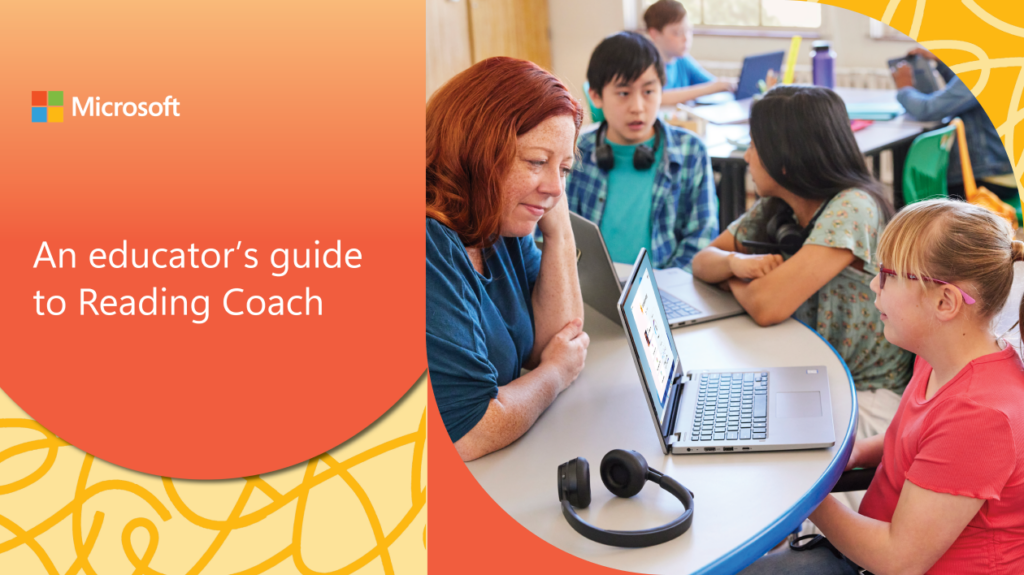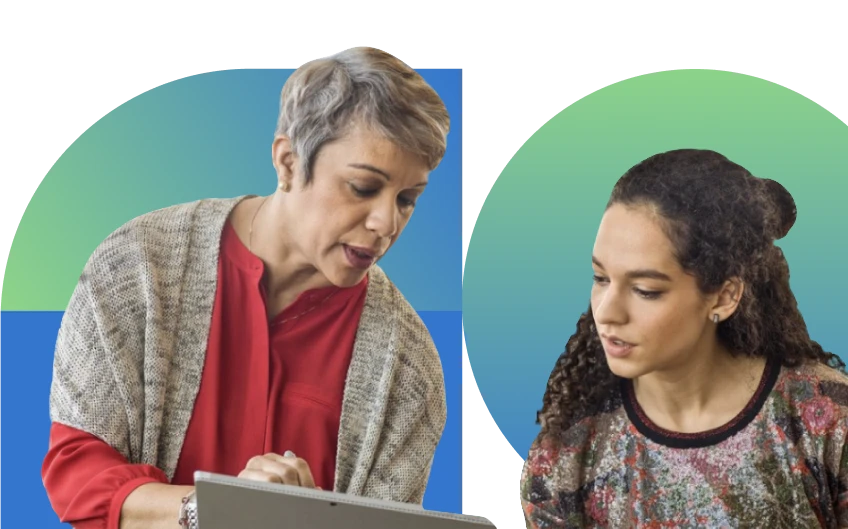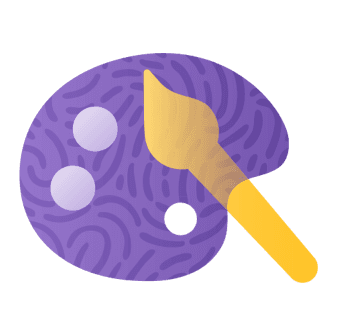Reading Coach is designed to help students develop their skills through personalized, AI-powered reading practice. When students read aloud, Reading Coach provides real-time feedback on pronunciation, syllabification accuracy, and reading progress. Educators can now suggest reading practice sessions, set goals, and track student progress with Reading Coach.
These new features in Reading Coach help make it easier for educators to build reading skills to support each student’s needs with:
- Guided practice features – Suggest reading practices tailored to individual students.
- Time goals – Set specific time goals for students, fostering disciplined practice.
- Progress tracking – Monitor student achievements and adjust learning strategies based on individual needs.
Take the next step in improving student reading skills with guided practice in Reading Coach. Start exploring today and see the difference it can make in your classroom.
Guided practice features in Reading Coach
As an educator, you know that every minute counts. Whether you’re supporting a student who needs extra practice or attempting to differentiate reading levels across your class, introducing tools that adapt to your needs is essential. With Reading Coach, educators can create reading practice sessions for students to join using a unique code—making it easy to launch targeted, independent reading practice sessions.
Used by half a million learners in over 190 countries worldwide, Reading Coach can help make reading more fun, engaging, and accessible with built-in tools like Immersive Reader to provide an opportunity for students to boost their potential and confidence. If you’re new to Reading Coach, check out the educator’s guide to Reading Coach to learn how to get started.
Toggle between teacher and student modes
One of the first things you’ll notice when you sign into Reading Coach with a school account is a toggle that lets you switch between Teacher and Student modes. This small but powerful feature gives you the ability to preview exactly what your students will encounter—before they ever log in.
For example, if you’re assigning a custom passage for independent practice, you can toggle into Student mode to experience Reading Coach firsthand. This helps you catch any confusing instructions or formatting issues ahead of time. It’s also a great way to model the student experience during whole-class instruction or small group demonstrations.
For a deeper dive into Reading Coach capabilities and features, take the Reading Coach learning module on Microsoft Learn.
Create practice session and share with students
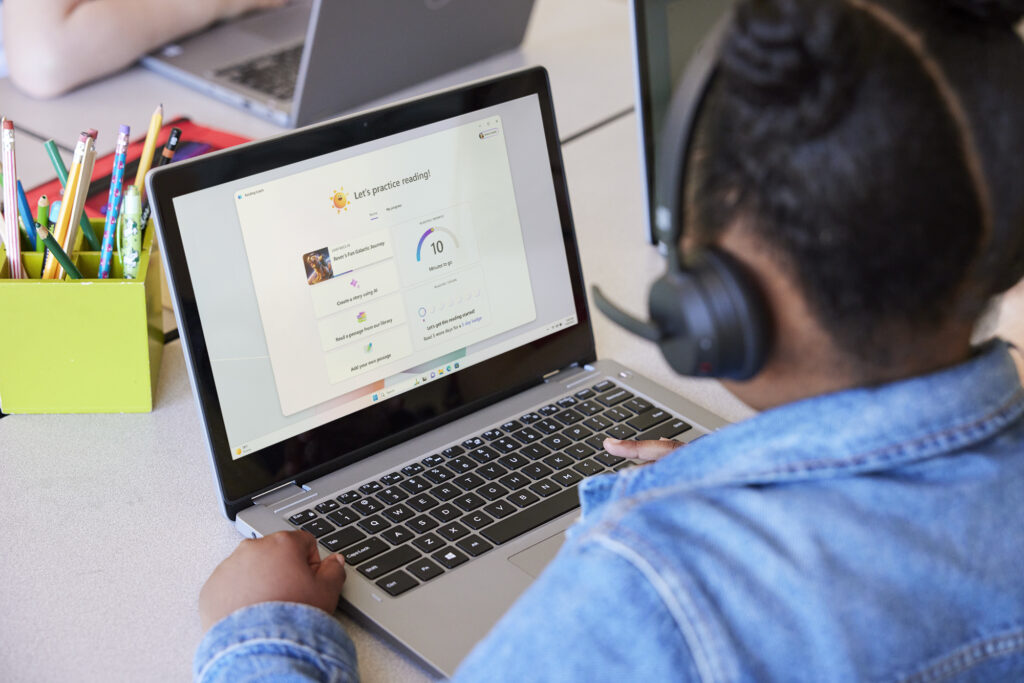
With Reading Coach, you can deliver guided reading support quickly—without increasing your preparation time. For example, imagine you’re preparing a small group intervention for students who need extra support with multisyllabic words. In just a few steps, you can paste in a custom passage from your curriculum, set a 10-minute goal, and send out a join code. Students can complete the practice independently while you work one-on-one with other students—no additional setup required.
You can set a time goal for independent, student-led reading, share a custom passage, or select an existing one from the built-in ReadWorks library. The experience is flexible and inclusive, helping each student build confidence with targeted support. Students join with a simple link or code, making it easy to get started.
Get started by creating a custom practice assignment:
- Select the Teacher role and then New.
- Add a Title and a Due date.
- Choose a Practice type—either Open reading, where any reading in Reading Coach counts, or Single passage, where you attach or select a passage from ReadWorks.
- Share with students using a join code or link.
Track student progress with Reading Coach
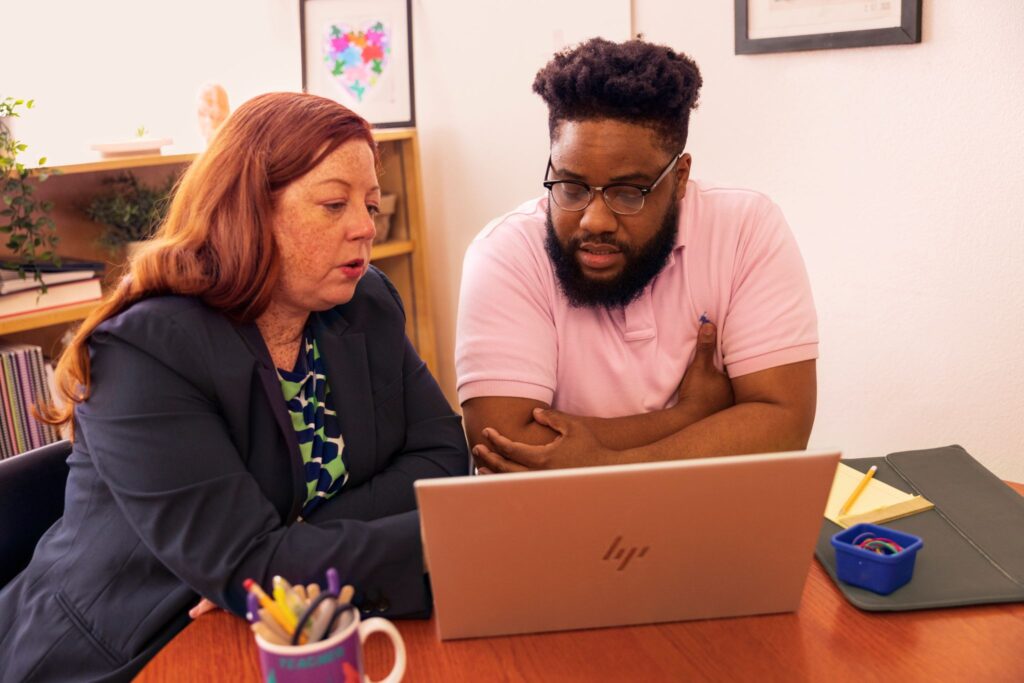
Reading Coach lets you monitor progress toward a time goal or the completion status of a shared passage—offering you real-time visibility into your students’ reading fluency development. This level of insight is especially helpful during parent-teacher conferences or individualized education program (IEP) meetings. In just a few steps, you can pull up a student’s reading trends and show how their fluency has improved over time—with real data, not just observations.
You’ll see at-a-glance data such as:
- Progress toward a time goal in open reading
- Percentage completed in single passage reading
- Average correct words per minute (WPM)
- Average reading accuracy
Follow these simple steps to start exploring student reading fluency progress:
- Select a practice on the Teacher home page to open Practice view.
- Choose a student’s profile to access Learner view.
- Review their historical data across all practices you’ve shared with that student.
This data helps you identify patterns, celebrate growth, and pinpoint where personalized support may be needed. And because all reading activities—whether guided or self-directed practice—count toward the “My progress” tab, you get a holistic view of each student’s journey.
Reading Coach is designed to make reading personal, inclusive, and fun—helping students build confidence and a lifelong love of learning. Start your journey with Reading Coach today and empower your students to achieve their reading goals.